192.168.0.1 IP Address Admin - 192.168.o.1 IP
Port forwarding setup
If you need to host a game server, use certain VoIP applications or set up a peer to peer downloading on a computer which is located in a network managed by router you may need to set up port forwarding to make it work. Some applications like game servers need to connect directly to the internet servers. But since all connections from your internal network are performed through the router the only external IP address which external servers can see is the one of your router. To mitigate this problem port forwarding was created.
Port forwarding is the functionality of the router which allows to map server within a network to a port on a router and redirect all traffic coming to that router port to that server. First you need to assign static address to the computer which needs port forwarding. You can read how to do it in our "How to assign static address" article.
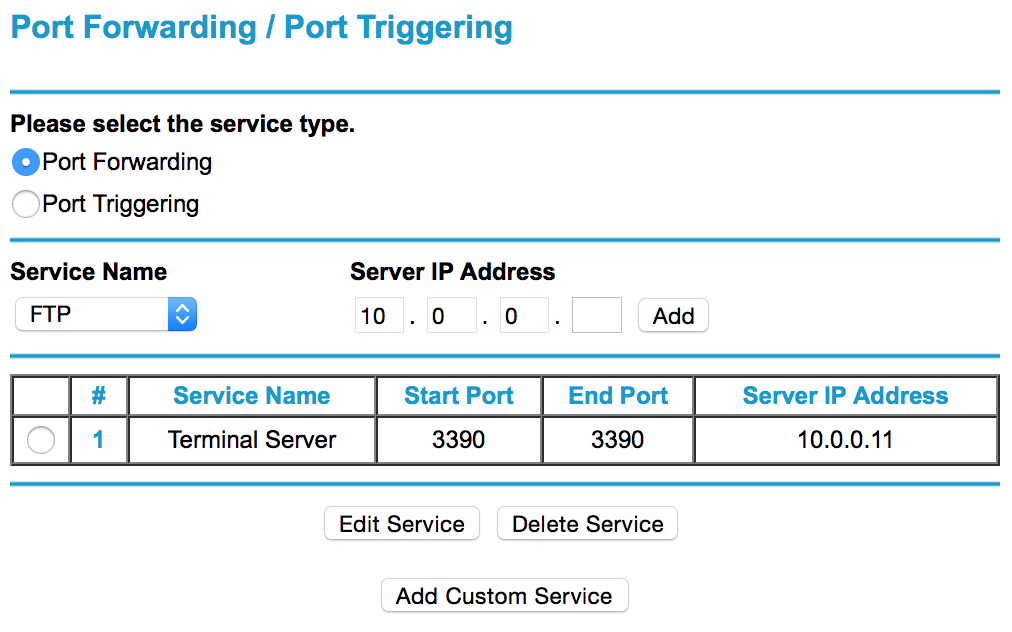
After static address is assigned you have to go to router settings on Port Forwarding page or tab. There you will see a dialog like one shown below.
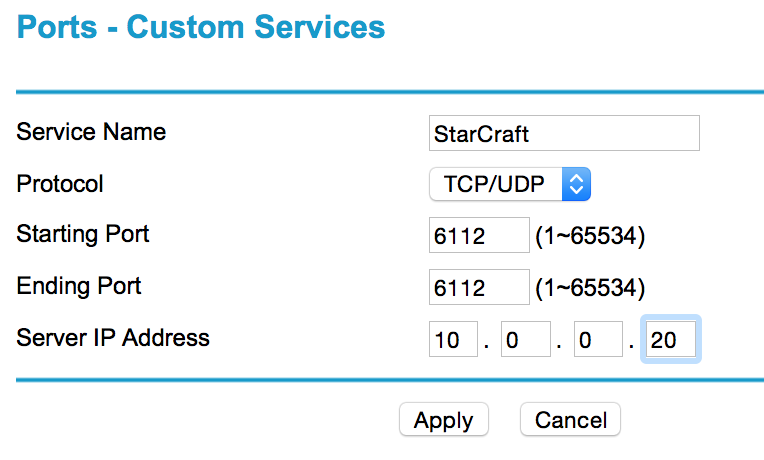
In that dialog you can create new port forwarding record by clicking "Add custom service". You will see dialog like one below where you should enter range of ports you need to be port forwarded and static server IP address which you assigned to your server.
Once this is done make sure that you open these ports in your Windows firewall. After ports are opened your game should start working.
In modern home single internet connection is shared by multiple devices. Devices compete for internet traffic all the time whether it is a video streaming or torrent download. Because of that most routers which are sold today have feature called QoS or Quality of Service. This feature prioritizes traffic according to rules you set in router settings. QoS if set up correctly will prioritize video streaming over download to make sure that you can still watch your video uninterrupted while torrent download continues but on a slower pace.
For example on Netgear router there is a parameter in QoS Setup tab which enables WMM (Wi-Fi multimedia). WMM is part of 802.11e standard and allows wireless traffic to have a range of priorities depending on the kind of data. Information like video or audio has a higher priority than other traffic like downloads and browsing. For WMM to function client wireless device also has to support it.
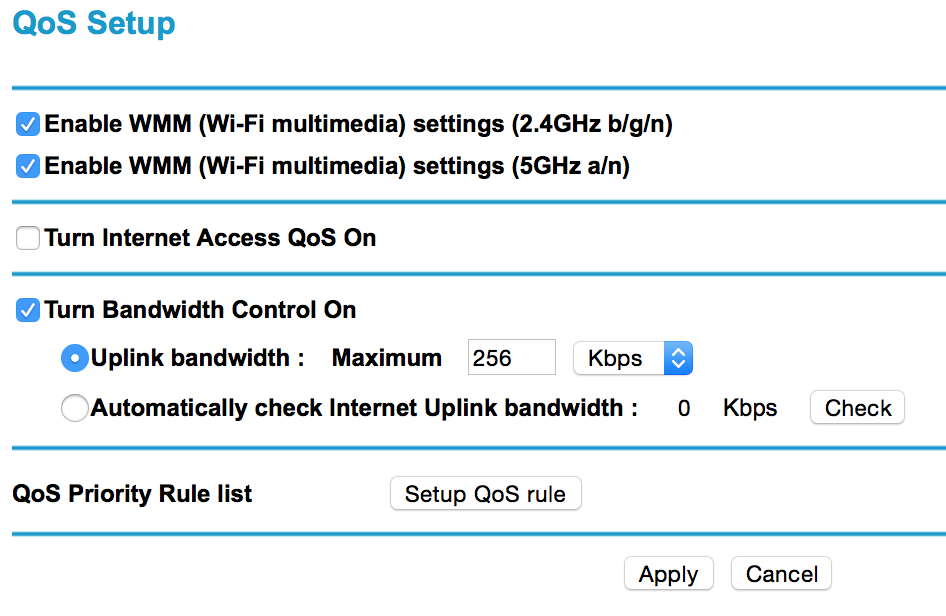
But WMM doesn't solve all the problems. Suppose that besides video you play video games on a regular basis. And you don't want video streaming killing your gaming performance. For this you need to enable QoS rules and add special record for your game. In screen below you can see that we set Age of Empires QoS settings to high to make sure that it will have highest priority in traffic scheduling.
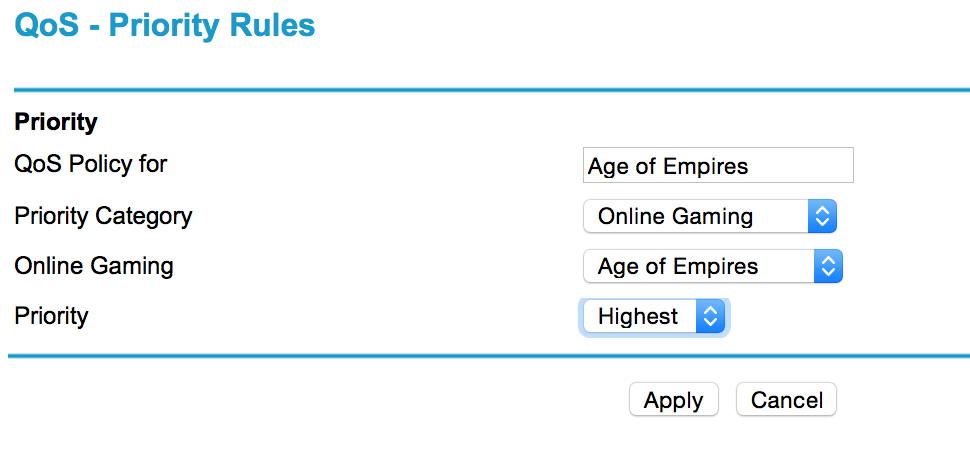
A critical parameter for your internet connection is uplink speed. In many homes uplink speed is still considerably slower than downlink speed. Thus if one of the devices starts to upload something to internet all other devices will starve. To prevent it you can limit uplink speed in router settings to a certain speed to make sure that each device uses only part of the uplink.
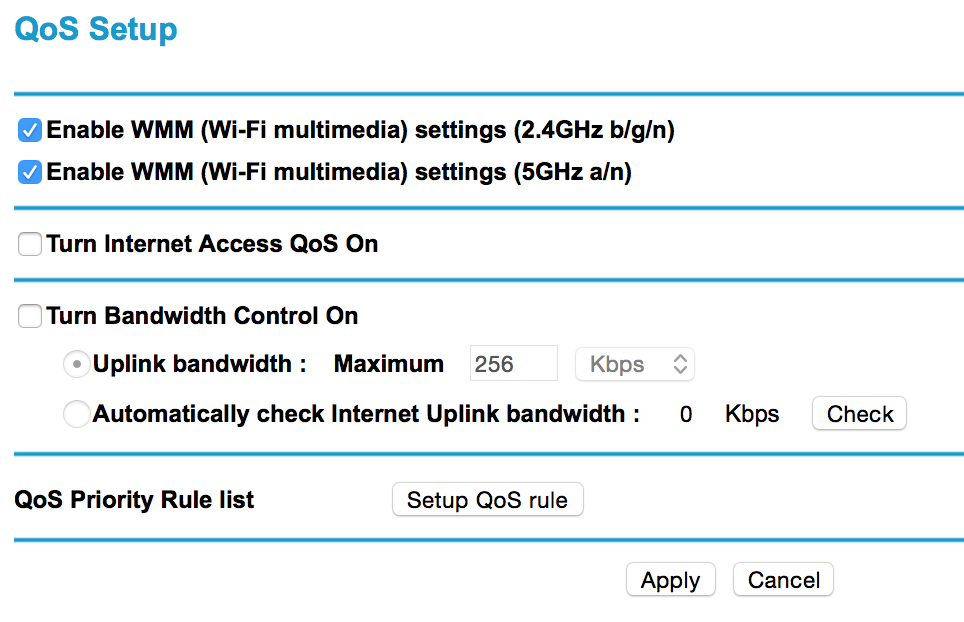
Router bands and performance
Most of the routers sold today could be configured to achieve optimal network performance. Here we will be talking about wireless networks since wired connections typically have speed determined by network adapter and their speed is not dependent on the location of the router, cable length and surrounding walls.
First step you can do is to check whether your router supports multiple bands. Typical bands which are used are 2.4GHz and 5GHz. Here are they key differences between 2.4GHz and 5GHz bands.
- 2.4GHz used by many more devices than 5GHz range. This could cause signal interference on 2.4GHz range. Microwaves and cordless phones work on 2.4GHz range.
- 5GHz band has shorter range than 2.4GHz. 5GHz band requires more energy to transmit signal to the same distance and that is why range is shorter.
- Fewer devices use 5GHz range than 2.4GHz
So if your devices are not located very far from your router it is better to use 5GHz since you will have less interference. If you have problems on 5GHz switch back to 2.4GHz.
You can choose router band in a router administration menu. See attached screen below showing dialog to change band options on Netgear router.
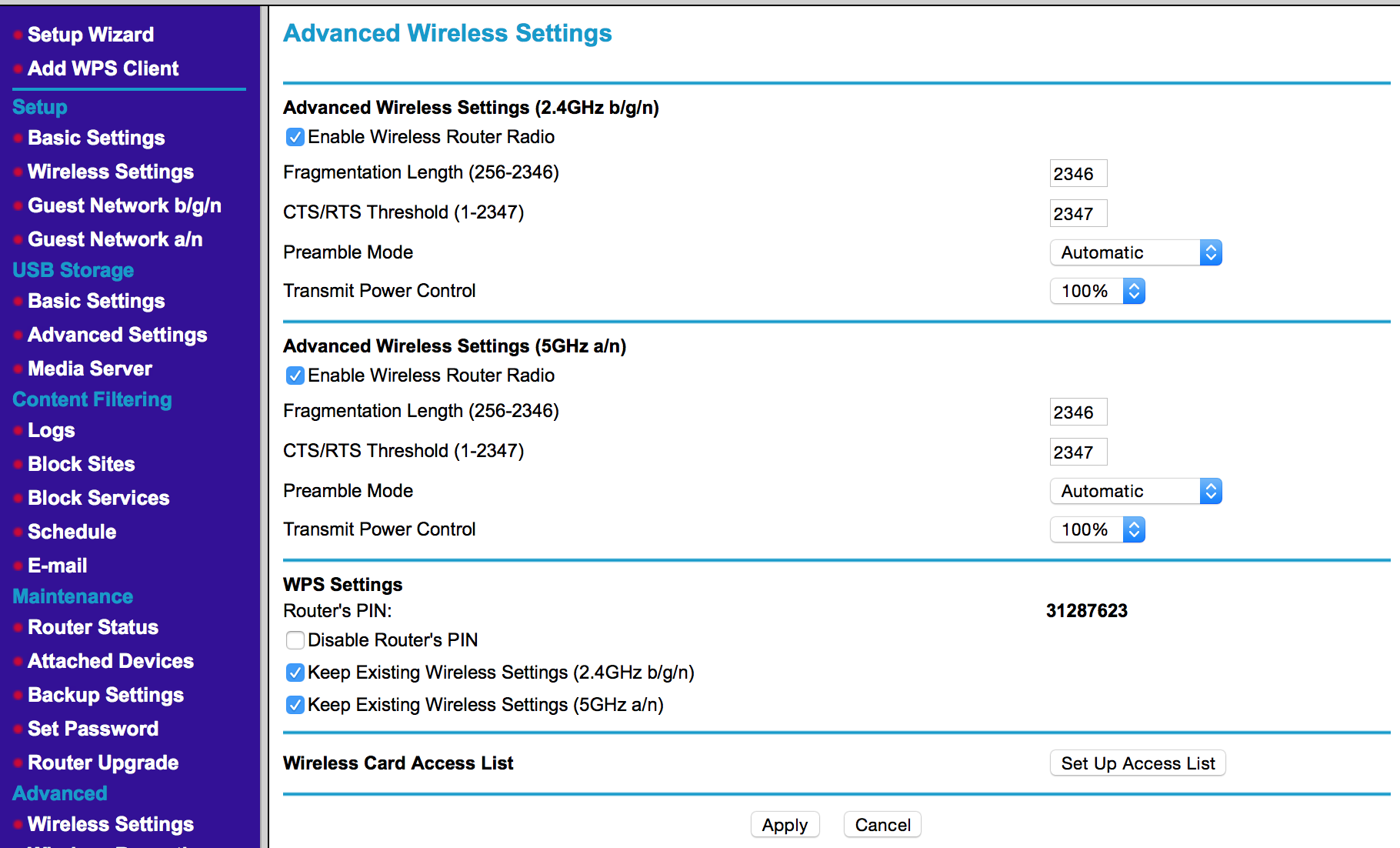
Change or recover router password
To prevent unauthorized users or hackers from modifying router settings each router administration interface is protected by username and password. This protection is not very strong since typically routers are shipped with default usernames and passwords and users never bother to change them. So if default router security settings are left intact anyone who somehow gained access to the home or business network can modify router settings and make your network vulnerable for external attacks and tracking.
To prevent this from happening it is recommended to change router default password to a different one which could not be easily guessed by a hacker.
First try to load your router administration interface in a browser and see if you can log in. For example if your router IP is 192.168.o.1 you can try typing http://192.168.0.1/ into your web browser address page and administration interface login will show up. If you don't remember the password try following:
- Look at your router's manual. Router manufacturers typically provide default username and password combinations in manuals for their routers.
- Look for stickers on your router. Many ISPs write down username and password information on the sticker at the bottom of the router.
- Search internet for default password for your router. Typically username is "admin" or "administrator" and password is empty or "admin". But some router models could use more sophisticated passwords.
If none of the methods above work then you may need to reset your router to factory settings. Factory reset typically resets router password as well. To get instructions on how to reset your router to factory settings please refer to your router manual.
Now when you're able to login to your router go to a section of administrative interface where you can change your router password. Make sure that your new password is strong and contains both uppercase and lowercase letters and has numbers in it. If your password is complex and you think you won't remember it then write it down and put it to secure place or save in a secure password storage.

