192.168.0.1 IP Address Admin - 192.168.o.1 IP
Get router IP on PC
Windows 7 or earlier
- Click Start button.
- Select "Run..." in the Start menu.
- Type "cmd" in the dialog which will appear and press Enter.
- Alternatively you can type “cmd” in the “Search programs and files” field from the Start menu. You should see “cmd” icon in the list. Click on the “cmd” icon.
- In cmd window type ipconfig /all and press ENTER.
- Look for IP address next to Default Gateway. This is your router address.
Windows 10
- Click on the start button
- Ttype “cmd” or "command prompt" in the “Search” field. You should see “Command” entry in the list. Click on it.
- In cmd window type ipconfig /all and press ENTER.
- Look for IP address next to Default Gateway. This is your router address.
192.168.l.0
192.168.l.0 IP address is used to identify network segment of IP addresses. For example 192.168.l.0/24 identifies subnetwork where devices could have addresses from 192.168.1.1 to 192.168.1.254. This subnetwork also includes addresses like 192.168.l.0 and 192.168.1.255 but 192.168.1.0 is used as network identifier and could not be used by a device. And 192.168.1.255 is used s a broadcast address (address which is used when some device needs to send network packet to entire subnetwork). Thus you have 254 free IP addresses available for your devices and a router.
In 192.168.l.0/24 notation, 24 means that 24 bits of the IP address are fixed and the remaining 8 bits of IP address could be used to generate addresses on subnetwork.
To define network with smaller amount of devices you need to use a number bigger than 24. For example 192.168.l.0/25 could be used to define a subnetwork where devices could use addresses from 192.168.1.1 to 192.168.1.127. In this case 192.168.1.0 is reserved for network idenitification and 192.168.1.128 will be broadcast address. In this network configuration there will 127 unique IP addresses available for your devices and a router.
Routing Tables
192.168.l.0 could be frequently used in routing tables to enable communication between different part of networks. For example if you have two networks which use 192.168.1.1-192.168.1.254 and 192.168.2.1-192.168.2.254 as a network address ranges you will need to add 192.168.1.0 IP address to a routing table to enable communication between them. See example on a screenshot below.
Please note that you cannot use 192.168.1.0 as a static IP address for any device and such assignment will fail or cause disruptions in your network because none of devices in 192.168.1.1-192.168.1.254 range will work.
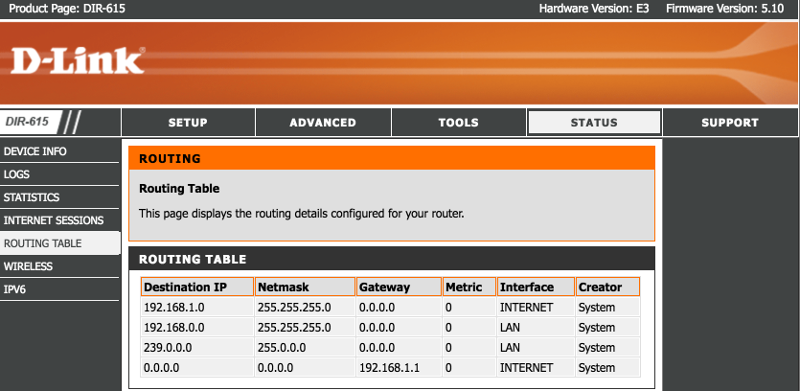
| Binary form | Dot-decimal notation | |
|---|---|---|
| IP address | 11000000.10101000.00000101.10000010 | 192.168.5.130 |
| Subnet mask | 11111111.11111111.11111111.11000000 | 255.255.255.192 |
| Network prefix | 11000000.10101000.00000101.10000000 | 192.168.5.128 |
| Host part | 00000000.00000000.00000000.00000010 | 0.0.0.2 |
192.168.l.2 IP Address
192.168.l.2 IP address is used by certain models of Fortinet, Zyxel, Rosewill and several other routers. It is used by these routers as a default IP address when connecting to a network. So if you think that 192.168.1.2 is an IP address that is used by your router then you need to type http://192.168.1.2/ in your browser address bar. You should see router administration interface after that.
Routers
Following routers and network devices use 192.168.1.2 IP address as a default. You can change this default IP address to a different one in the router administration interface if necessary.
- Dane-Elec MJ-2n1W-C media streamer
- Some Fortinet access points
- Some Zyxel routers and access points
- Rosewill RNX-N4 router
- Some EnGenius routers
- DrayTek VigorAP 810 access point
Finding router IP address
If you're not sure which IP address your router uses then you can try following methods to find it out.
Windows 7
- Open Start Menu
- In search bar type cmd or command prompt and press enter.
- In command prompt window that appears type: ipconfig /all
- Look for string with "Default gateway" in it.
This string will contain IP address of your router
Windows 8 and Windows 10
- Move mouse cursor to right top corner of the screen
- Select "Search" in a menu that will appear
- In search bar type cmd or command prompt and press enter or select Command Prompt in search results.
- In command prompt window that appears type: ipconfig /all
- Look for string with "Default gateway" in it.
This string will contain IP address of your router
192.168.1.254
192.168.1.254 is an IP address. It represents the last real IP address in a range of 192.168.1.1-192.168.1.254. 192.168.1.255 is a broadcast address and thus it cannot be used by any device. Instead it is used to broadcast a message to all IP addresses within 192.168.1.* network.
192.168.1.254 is typically assigned as a default IP address by several routers vendors. It is a good default address because it represents the last IP address in a range so all devices in a network could be assigned addresses from 192.168.1.1 to 192.168.1.253.
Administration and Diagnostics
If you know that your router is assigned IP address 192.168.1.254 then all that you need to administer it is to type http://192.168.1.254/ in a browser. This will bring router administration interface where you can login and administer your router. Please note that changing router settings can potentially make your home or business network malfunction. So make sure to do it very carefully.
If you don't see anything at http://192.168.1.254/ or see an error then most probably your router is not configured to be located at 192.168.1.254 or it may be that device that you use is to connect to a router is not connected to a network or connected to a network different from a router which uses 192.168.1.254 IP address. In this case the best way to check if your router is functioning correctly is to connect with it via Ethernet cable by pluging it in to your device and router. This will make sure that you have direct connection to your router and will be able to administer it.
In case you need instructions on how to find out what IP address your router uses on your home or business network please refer to home page of this website for detailed instructions on how to find it.
We also have several articles on this website which will guide you on various tasks of router administration.
Routers
192.168.1.254 could also be used a a default address for following routers
- Netopia Internet gateways
- 3Com OfficeConnect routers
- Billion routers
- Linksys SRW2024 managed switches
- Westell modems for Bellsouth

