Port forwarding setup
If you need to host a game server, use certain VoIP applications or set up a peer to peer downloading on a computer which is located in a network managed by router you may need to set up port forwarding to make it work. Some applications like game servers need to connect directly to the internet servers. But since all connections from your internal network are performed through the router the only external IP address which external servers can see is the one of your router. To mitigate this problem port forwarding was created.
Port forwarding is the functionality of the router which allows to map server within a network to a port on a router and redirect all traffic coming to that router port to that server. First you need to assign static address to the computer which needs port forwarding. You can read how to do it in our "How to assign static address" article.
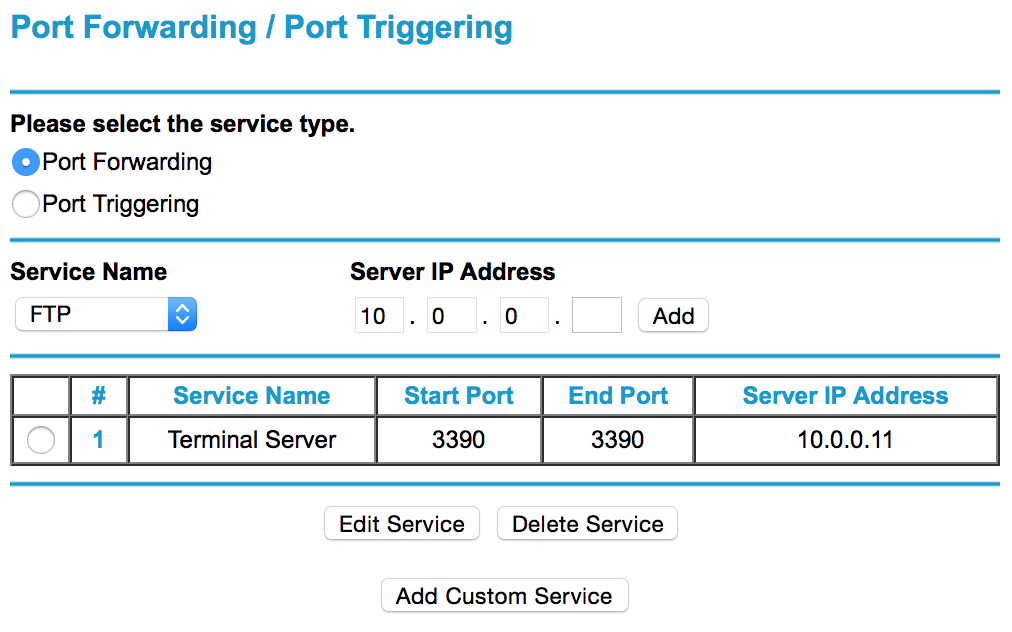
After static address is assigned you have to go to router settings on Port Forwarding page or tab. There you will see a dialog like one shown below.
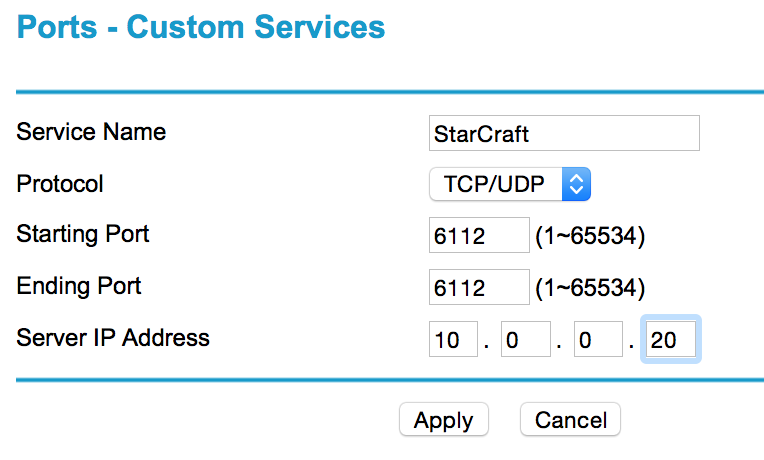
In that dialog you can create new port forwarding record by clicking "Add custom service". You will see dialog like one below where you should enter range of ports you need to be port forwarded and static server IP address which you assigned to your server.
Once this is done make sure that you open these ports in your Windows firewall. After ports are opened your game should start working.

